Getting Started¶
What is pwSafe?¶
pwSafe is a very secure database of online credentials (username, password, URL, ...). It's up to you to make its content match your actual credentials.
It's also up to you to fill out the forms which ask for your credentials with information from pwSafe. pwSafe offers many features such as Smart Pasteboard and a Safari action extension on iOS to help you typing long passwords and usernames.
How do I use it?¶
Start creating a new safe. On iOS, tap the + button and choose "Create Safe in iCloud". On the Mac, click the button which says "New safe..." or press CMD + N. You'll be asked to give your safe a name and to enter a its password twice. Take good note of that password, as there's no way to recover it from our side (see our FAQ to know why).
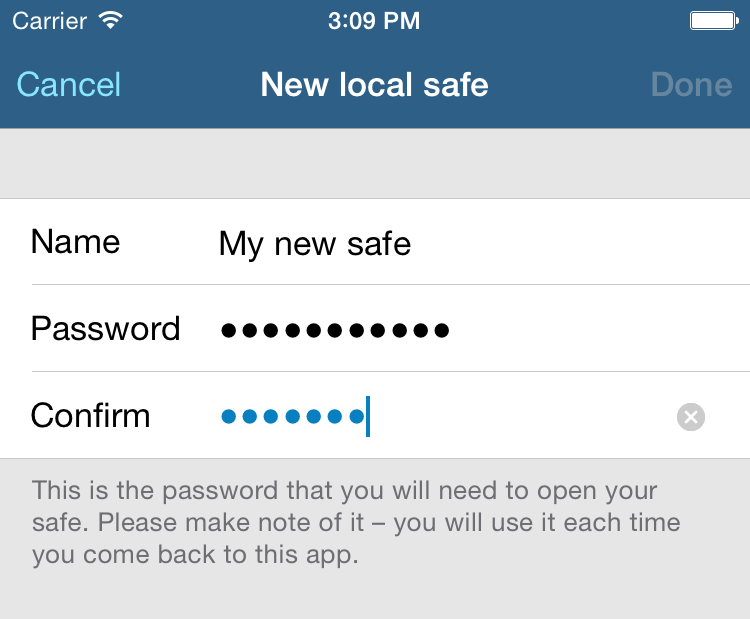
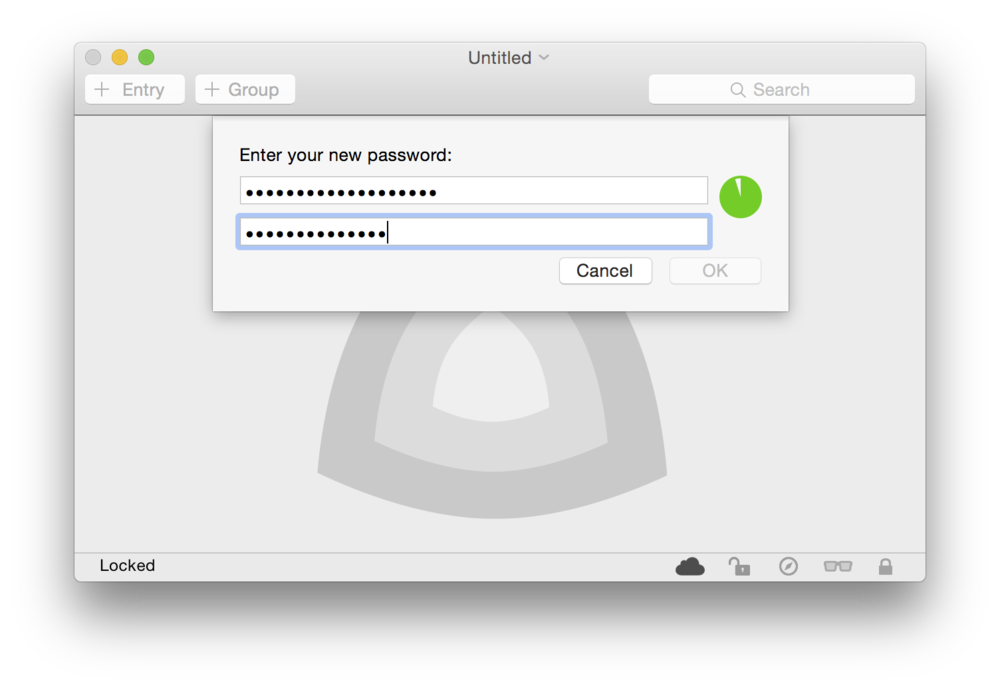
After creating your safe, add an entry. On iOS, tap on the safe name, then tap the + button to the lower right. On the Mac, click the "New Entry" button. Fill up the details anyway you like it. Except for the password and URL fields, the other ones may be used however you prefer. On IOS, tap Done to save your entry. On the Mac, hit CMD + S or use the "File" menu to save your safe.
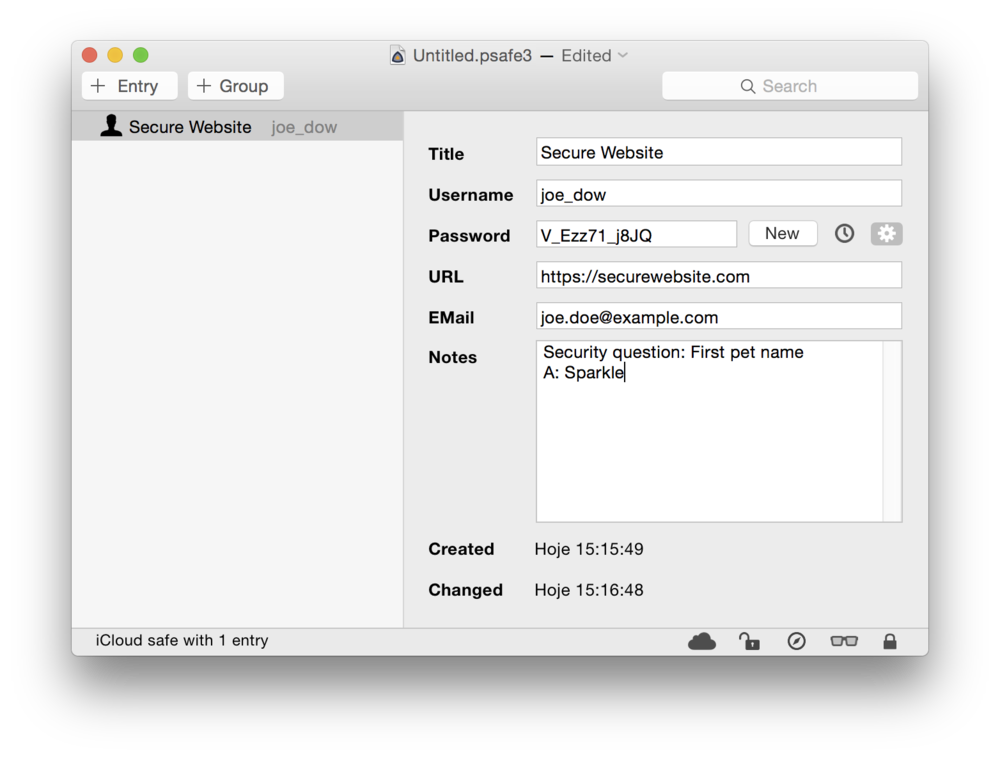
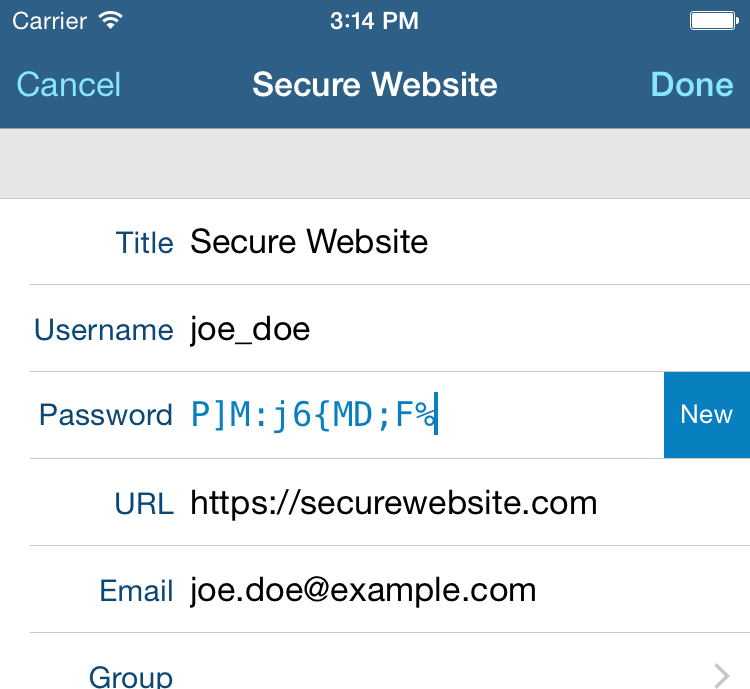
Now, lock your safe. On iOS, tap the combination lock button to the bottom. On the Mac, either click the lock button to the bottom or press CMD + L. Next, try unlocking it. On iOS, tap the safe name and enter your password. On the Mac, if you closed the window, find the safe on the Welcome screen or using the Finder. The safe is just a document like any other on your computer.

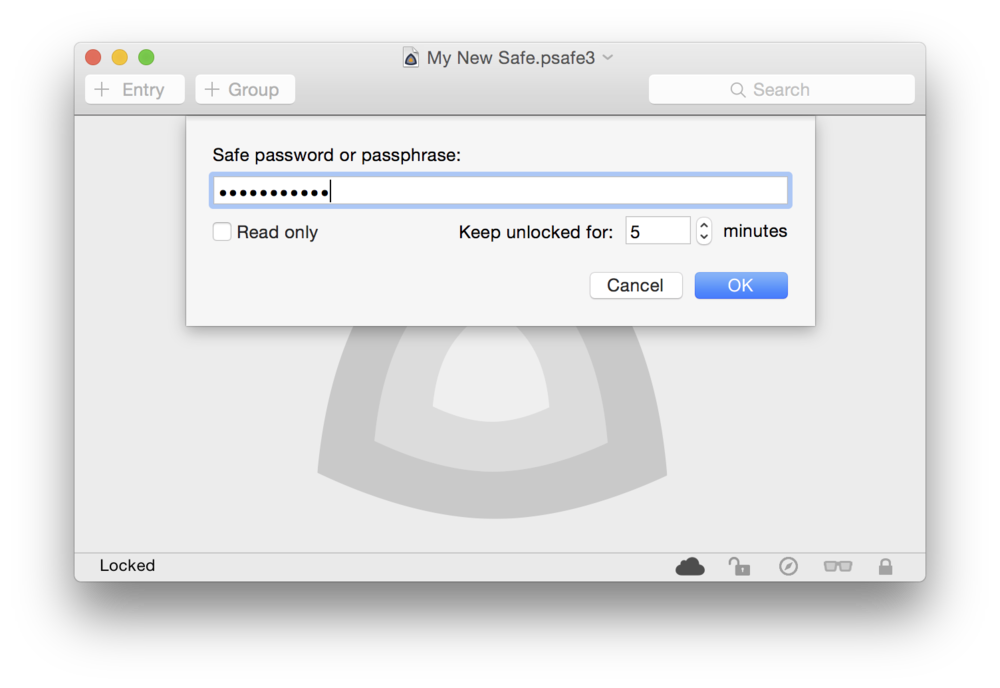
Finally, copy the password to use it somewhere else. On iOS, after unlocking your safe, tap "All Items", locate your entry and tap anywhere on it except the small "i" button. On the Mac, either double click on your entry or click on it and press CMD + P. Now, go to another app, any app, and paste your password. On the Mac, press CMD + V. On iOS, tap the text field and chose the "Paste" option on the popover menu.